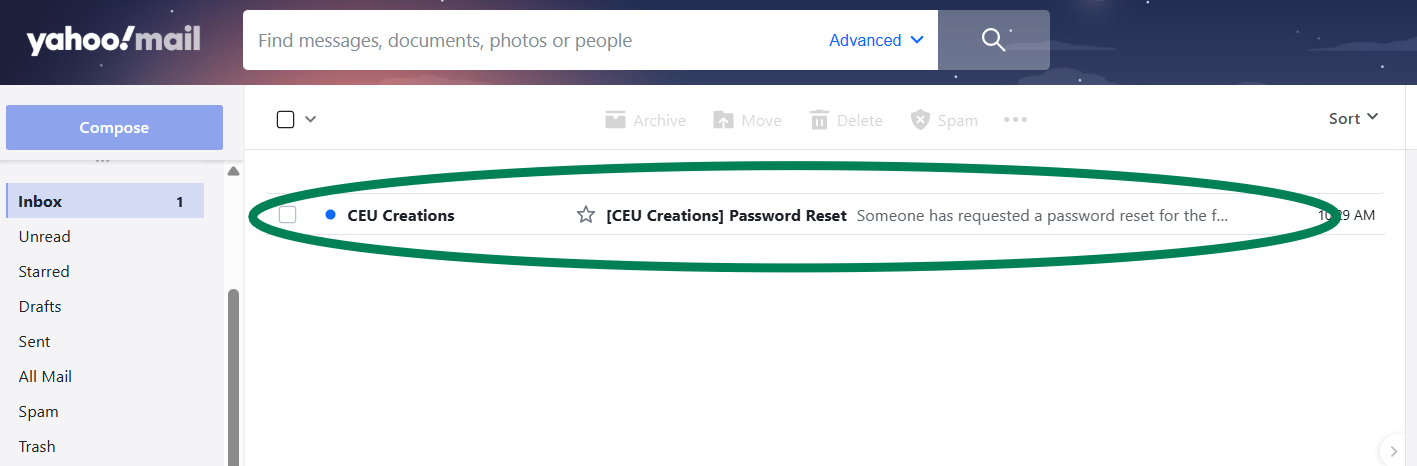FAQs
Quick Help and "How To" Guides
We suggest logging into the website the day before your scheduled training to ensure you know your password, your registration link is available, and you can contact support if anything is amiss.
Training opens up 15 minutes before the training is scheduled to begin. It is always a good idea to log in early in case your PC needs to update or is running slow.
Step 1:
Use the button at the top of the screen to log in, if you are already logged in click the profile button in the place of the Log in/Sign up button
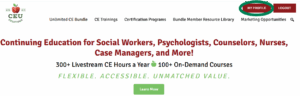
Step 2:
When your profile has loaded you will see your “Next Live Event” that includes a Join Webinar” link.
If you do not see this link under your “Next Live Events” please skip to Step: 4
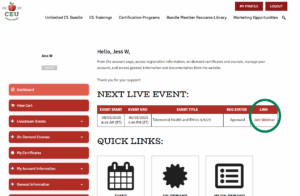
Step 3:
When you click the join link, if the training has begun it will take you directly to the training. If the training has not begun it will bring you to a countdown page. When the training begins you will be directed to the training.
*You can also access your handouts on this page.
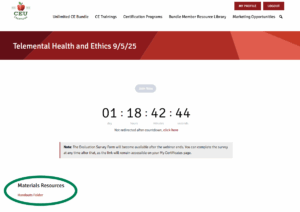
Step 4:
If when you check your profile the training does not appear under your “Next Live Event”, hover on the top of the page over the the “CE Trainings” option and choose Livestream CE Webinars
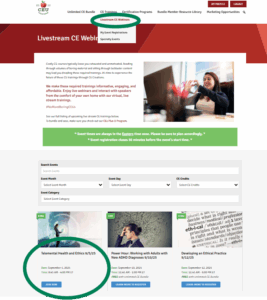
Step 5:
Scroll to the training you are attending and open that event by clicking.
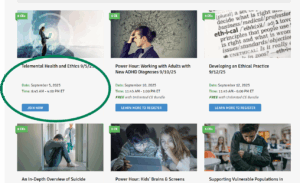
Step 6:
When you click the join link, if the training has begun it will take you directly to the training. If the training has not begun it will bring you to a countdown page. When the training begins you will be directed to the training.
*You can also access your handouts on this page.
We always recommend logging in and checking for your link the day prior to the event. This will allow plenty of time to troubleshoot any issues.
If your link is not showing in your profile try these steps:
Step 1:
Be sure you are logged in, and on your correct account.
Some people have more than 1 account, be sure you are logged in with the account you registered for this training with.
Step 2:
Follow these instructions to use an alternative link to join the training.
If when you check your profile the training does not appear under your “Next Live Event”, hover on the top of the page over the the “CE Trainings” option and choose Livestream CE Webinar
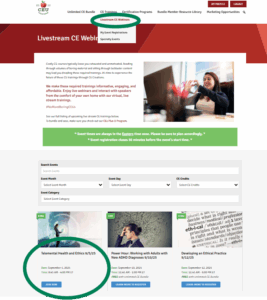
Scroll to the training you are attending and open that event by clicking.
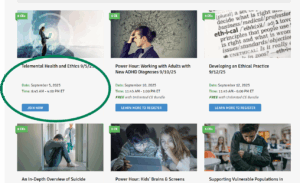
When you click the join link, if the training has begun it will take you directly to the training. If the training has not begun it will bring you to a countdown page. When the training begins you will be directed to the training.
*You can also access your handouts on this page.
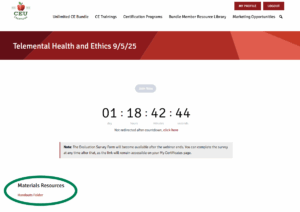
Step 3:
If you are still unable to find the link to join you can contact [email protected].
Note regarding evaluations:
*There is no time limit to complete your evaluation. The link will remain available to you.
**Your certificate will populate within 72 hours of completing your evaluation.
Step 1:
Use the button at the top of the screen to log in
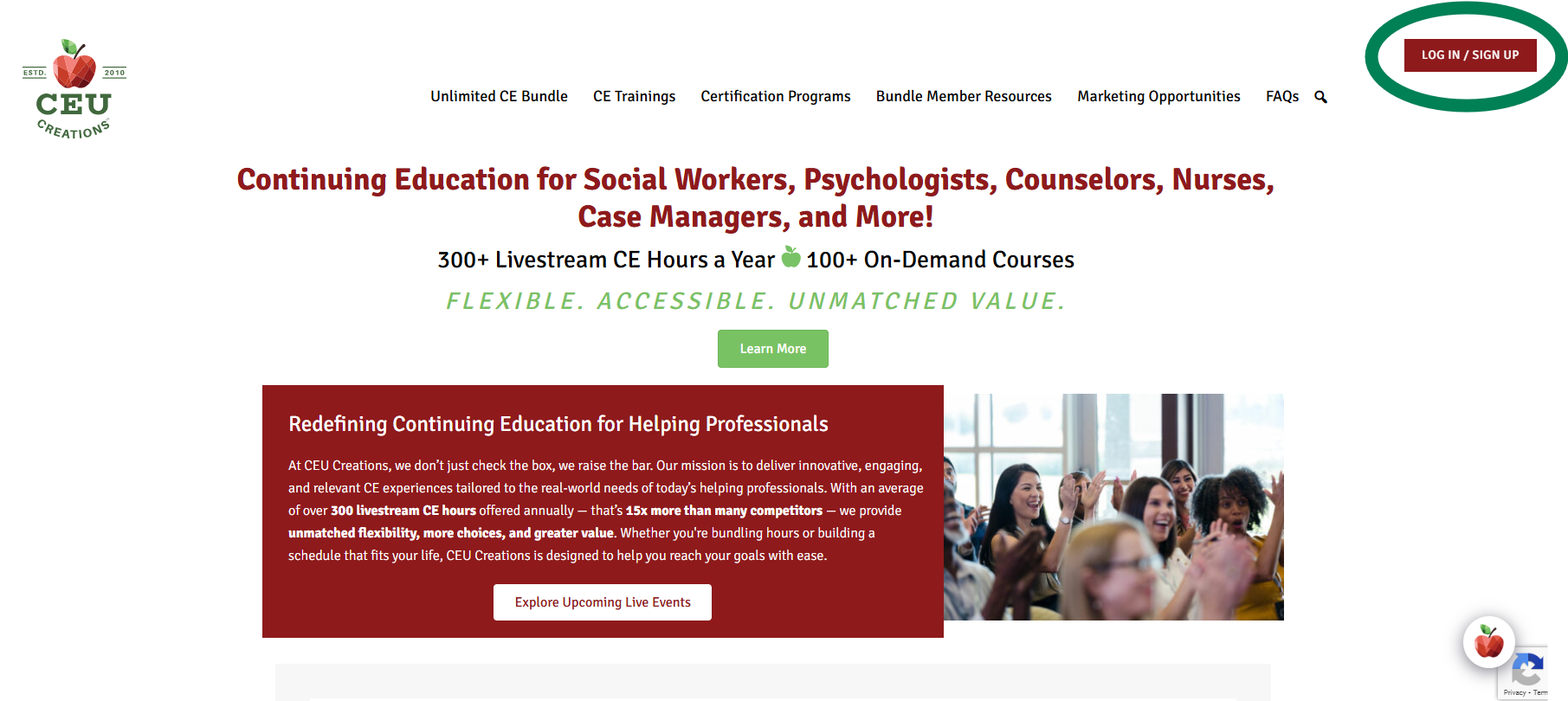
Step 2:
After logging in you will be in your profile. From here you can click on the “my certificates” tab on the left hand side.
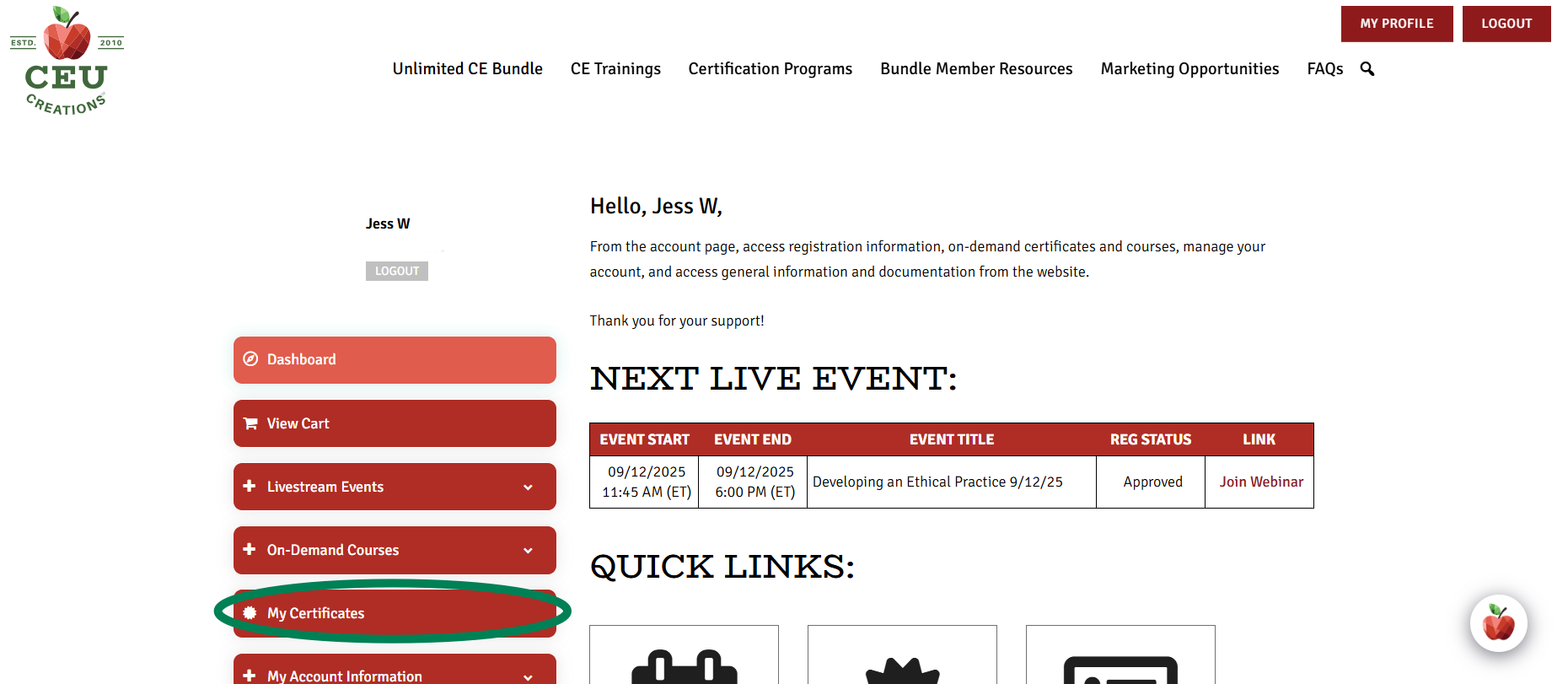
Step 3:
When your “My Certificates” section loads, Find the correct training event and click “Survey Link” under evaluation.
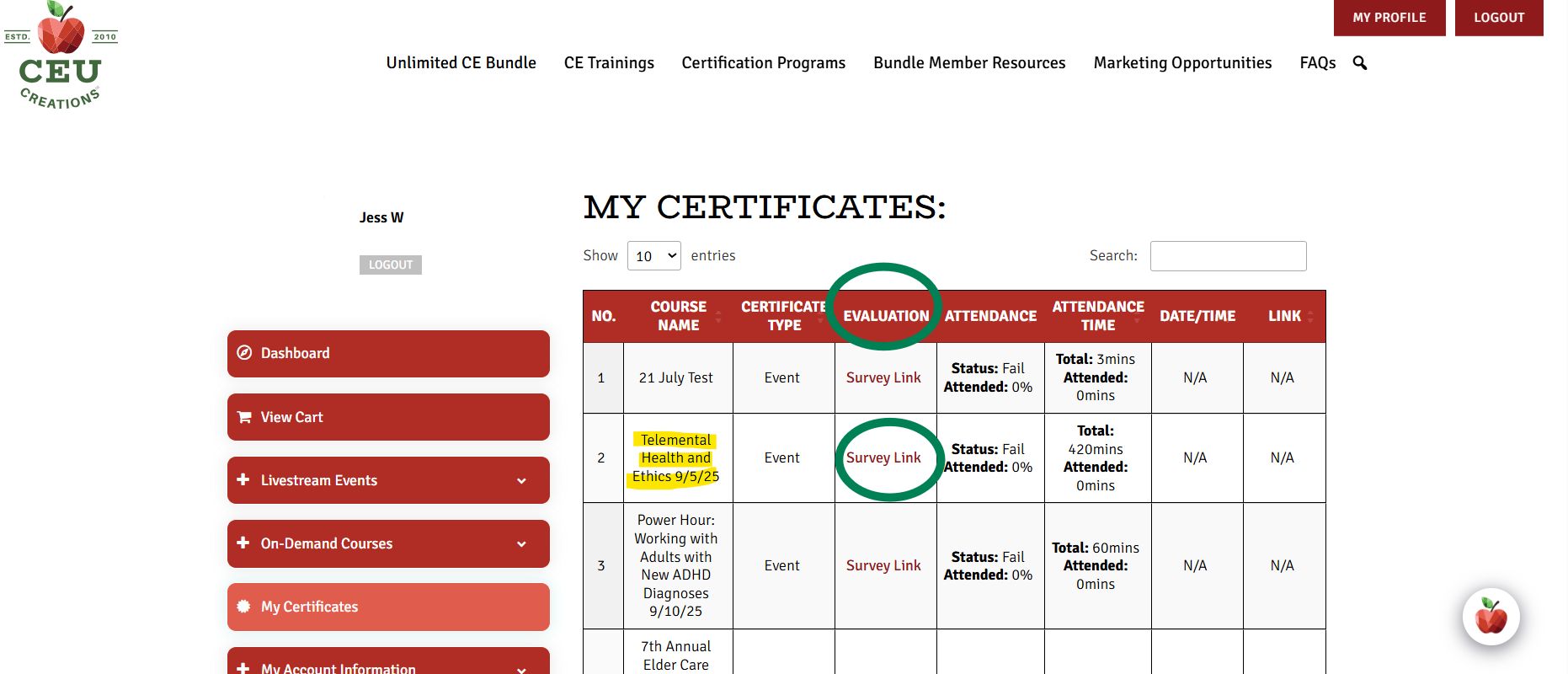
**Note, after a training the website receives a lot of traffic. The evaluation might take some time to load. If you receive an error message or if the page is in a constant loading state, please come back at a later time, or at your convenience
Step 4:
After you complete the evaluation, click the “Finish Survey” button.
"We welcome your feedback! Comments left in the comment box are reviewed and carefully considered."
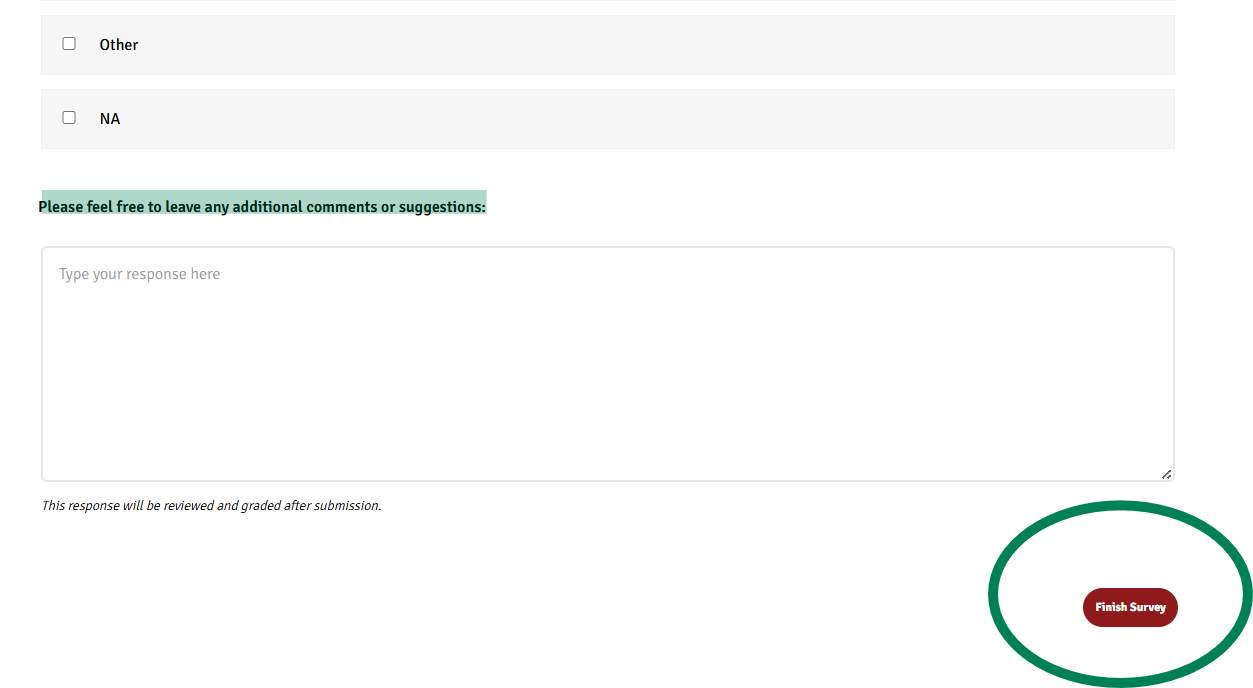
When you complete and submit your evaluation your certificate will populate within 72 hours as long as you have met attendance requirements.
Step 5: (Optional)
After submitting your evaluation a page will appear with the word “Results”, and a “Click Here To Continue” button. Your evaluation is complete and you do not need to proceed. You can close your browser or navigate to a new page. If you click the Continue button it will direct you back to the training page and you can access handouts. (Handouts are available post event for at least six months.)
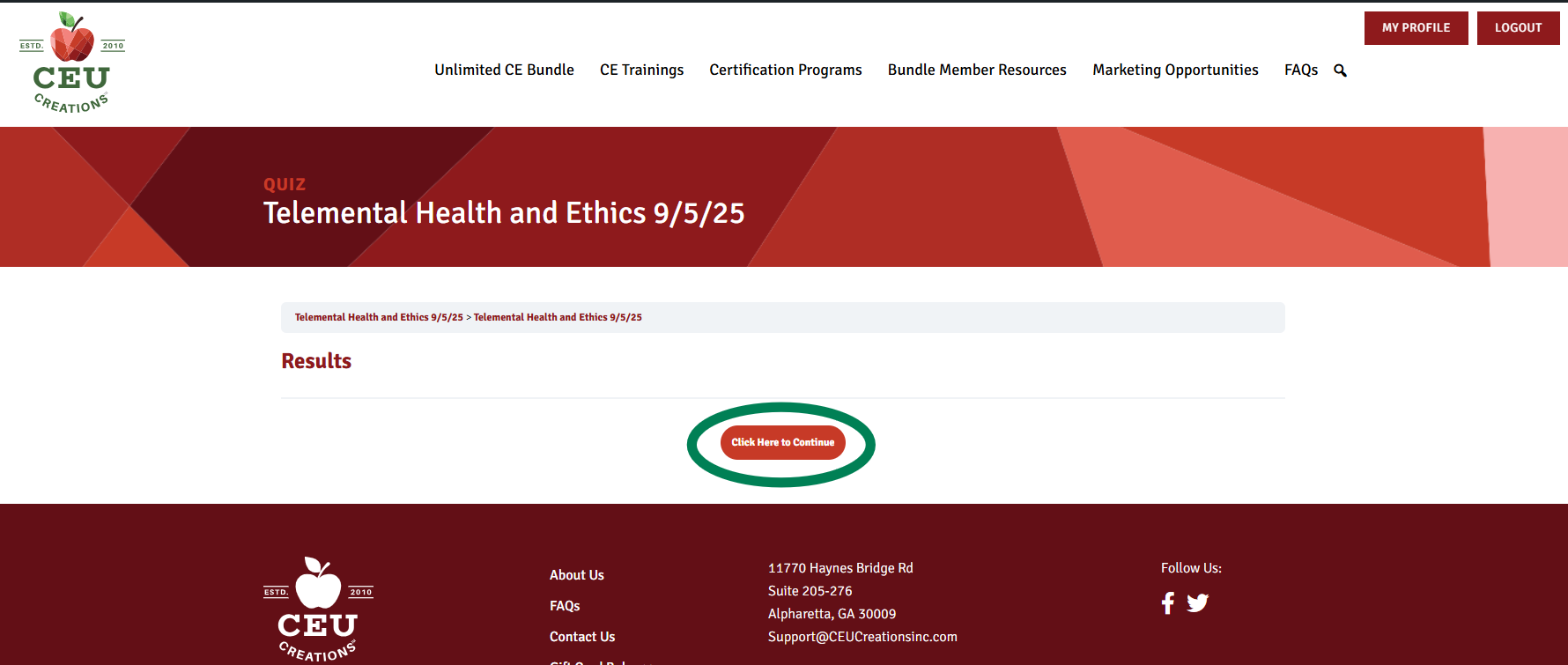
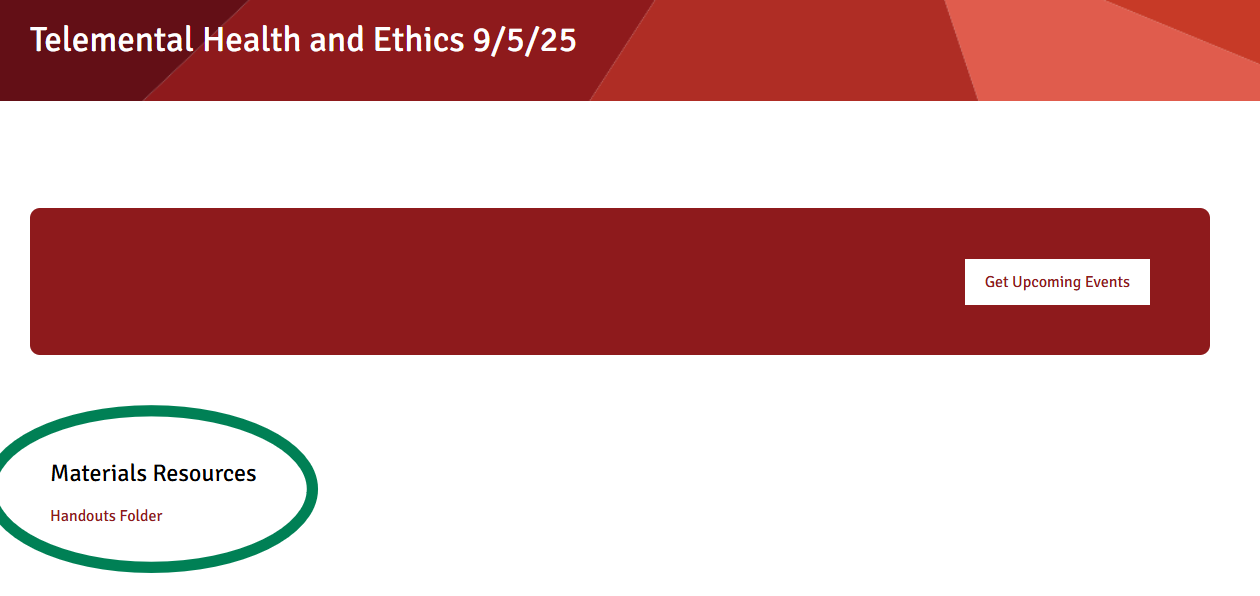
An email may also be sent to notify you that your certificate is ready. Some firewalls/antivirus software may prevent the link in the email from working. In that case, please follow the instructions below.
Step 1:
Use the button at the top of the screen to log in
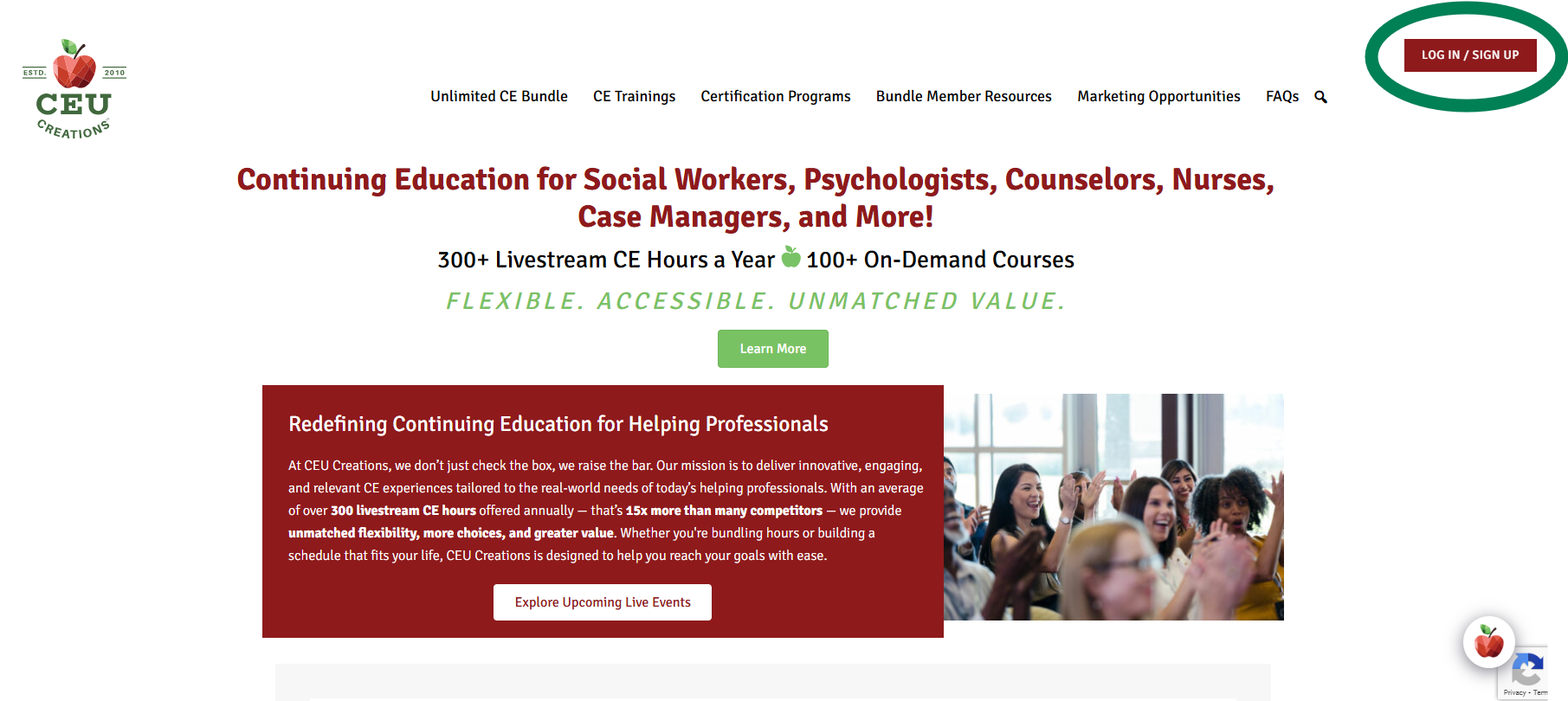
Step 2:
After logging in you will be in your profile. From here you can click on the “my certificates” tab on the left hand side.
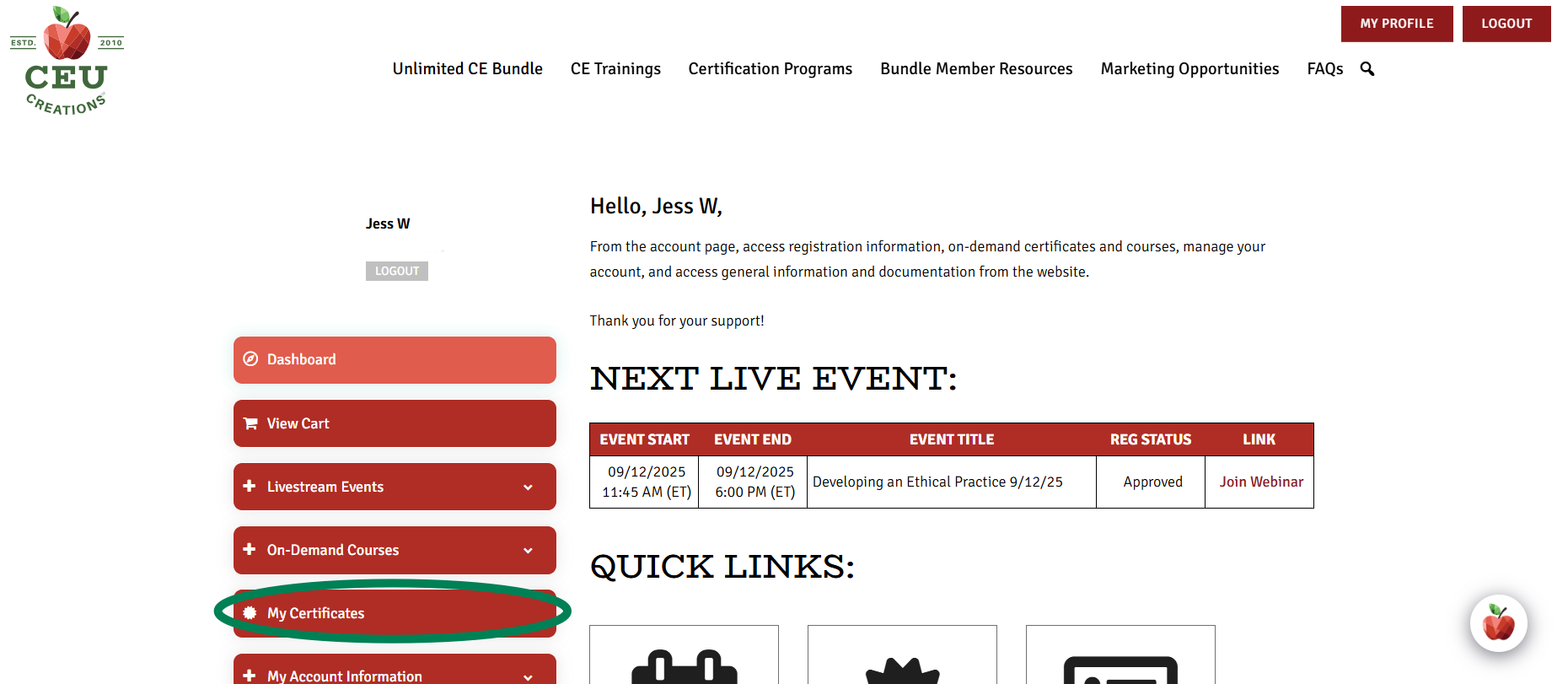
Step 3:
When your “My Certificates” section loads, Find the correct training event and click the certificate for your event.
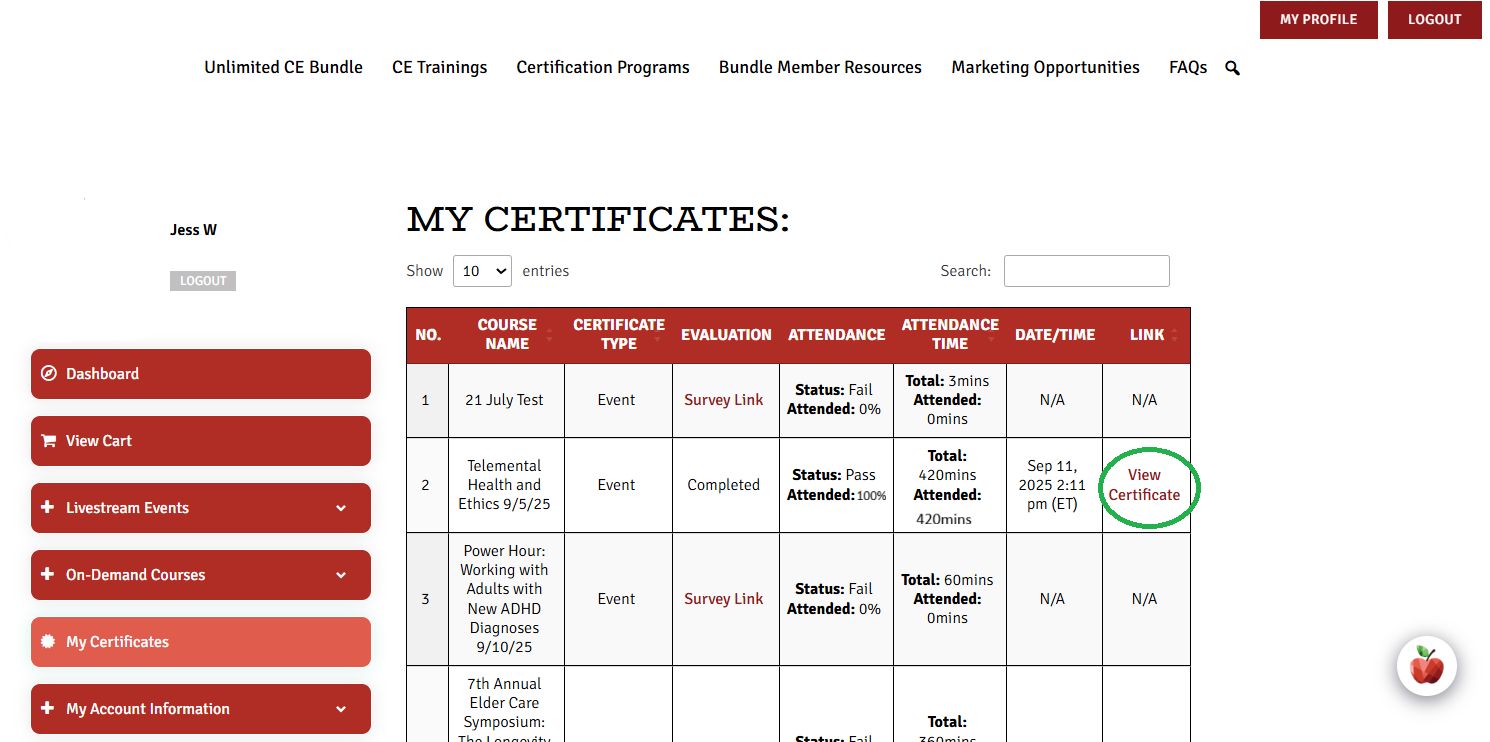
Step 4:
Your certificate will load into a page offering the options to download and print. It will populate with the information in your member profile. If you need to make adjustments you can do so in your profile and re-download your certificate following the same steps.
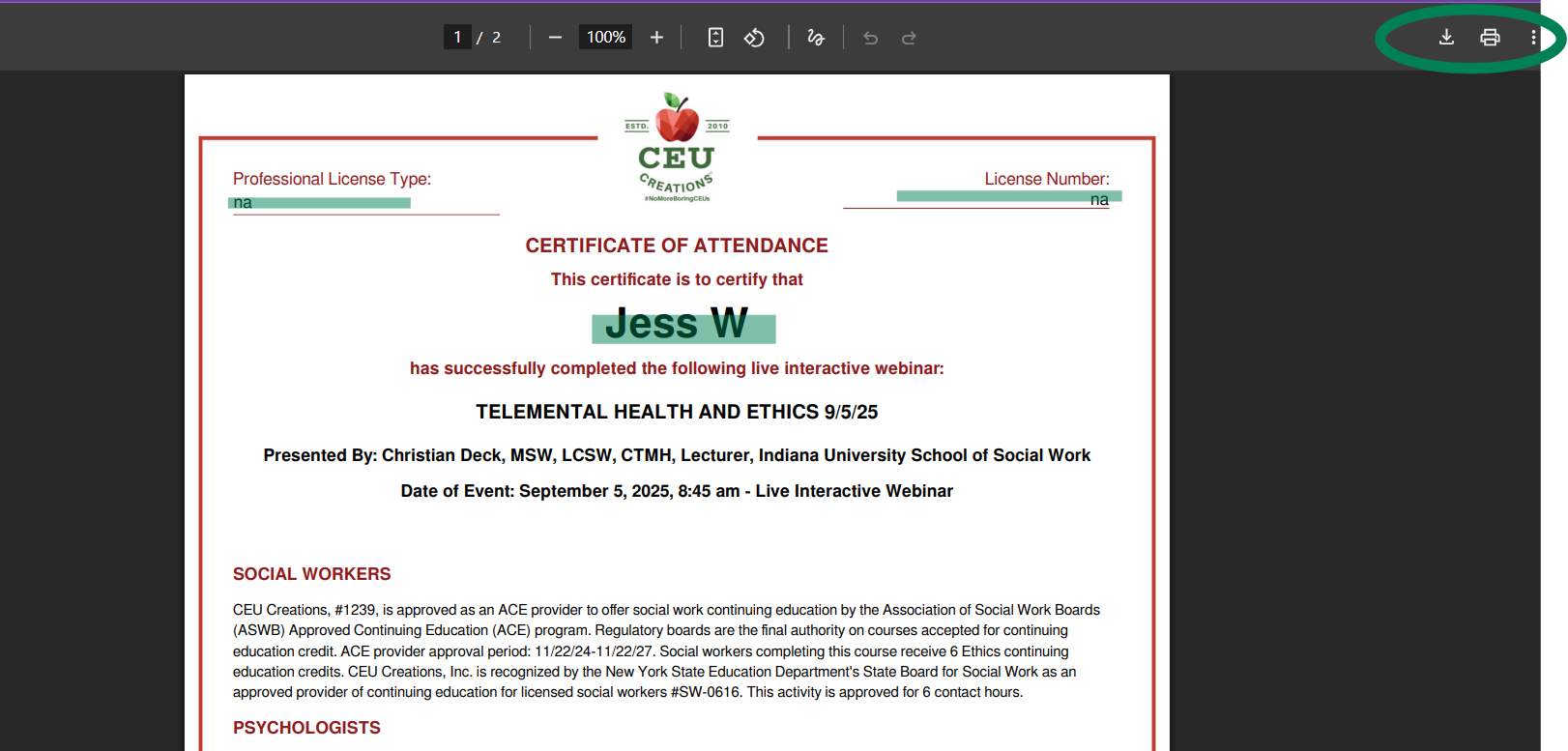
STEP 1:
Go to the CEU Creations website at ceucreationsinc.com
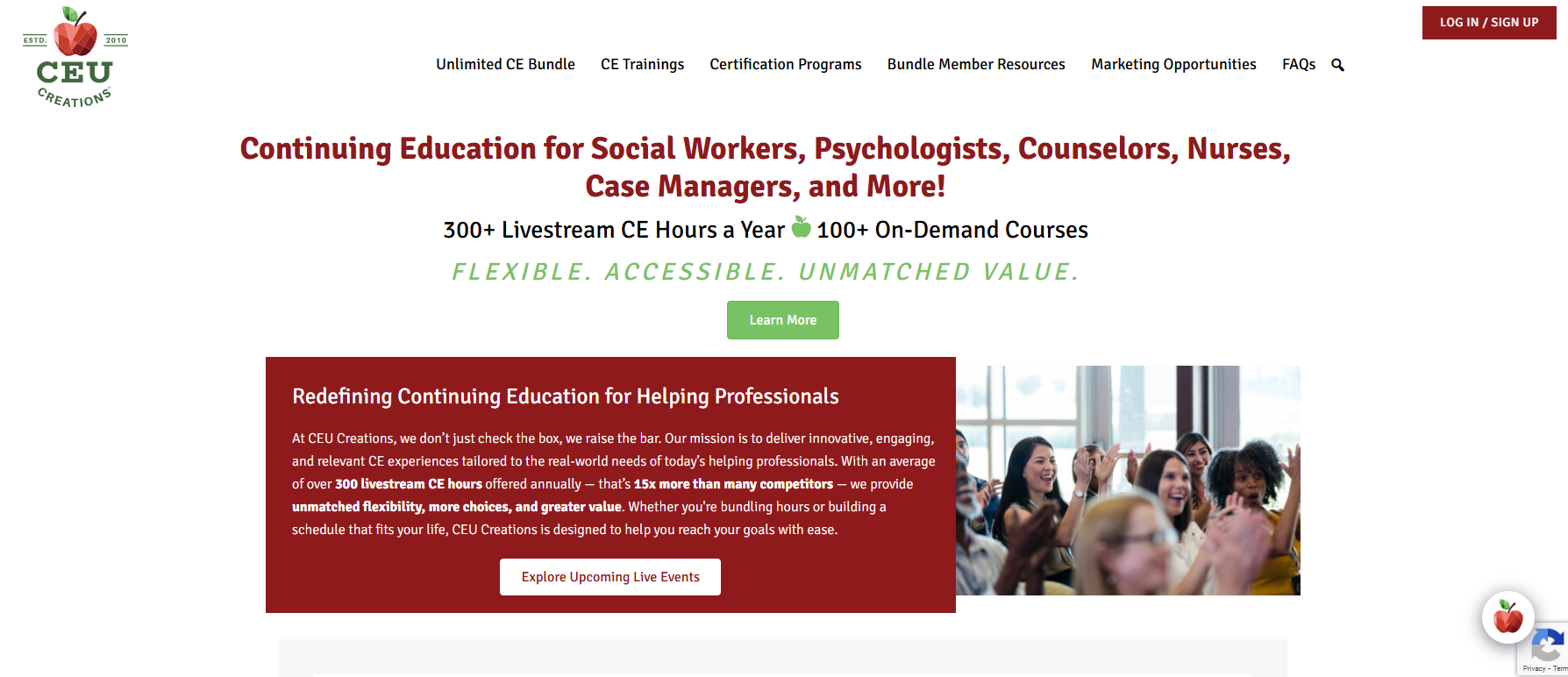
STEP 2:
In the right hand corner click on the “log in/sign up” button
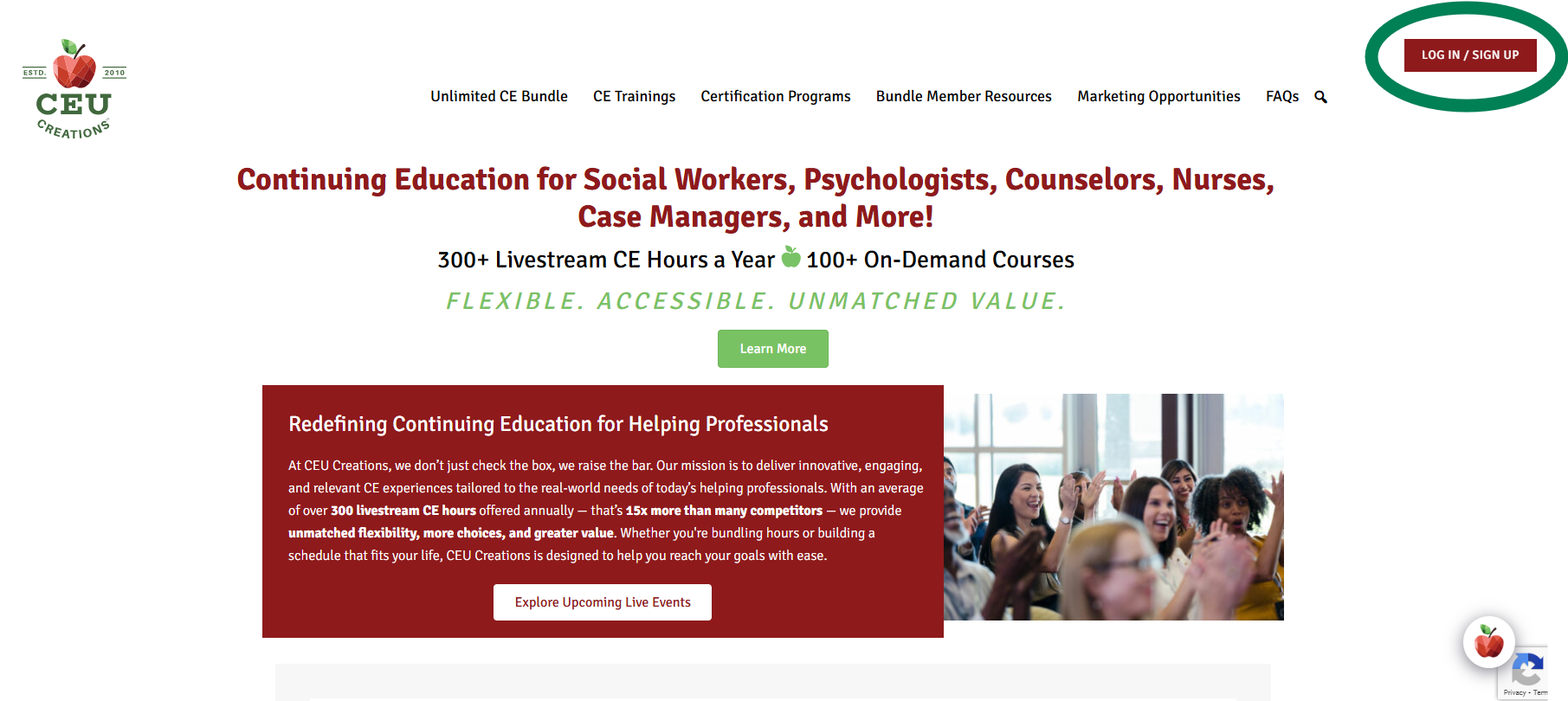
STEP 3:
On the left side of the page you will see the option “Member Sign In”
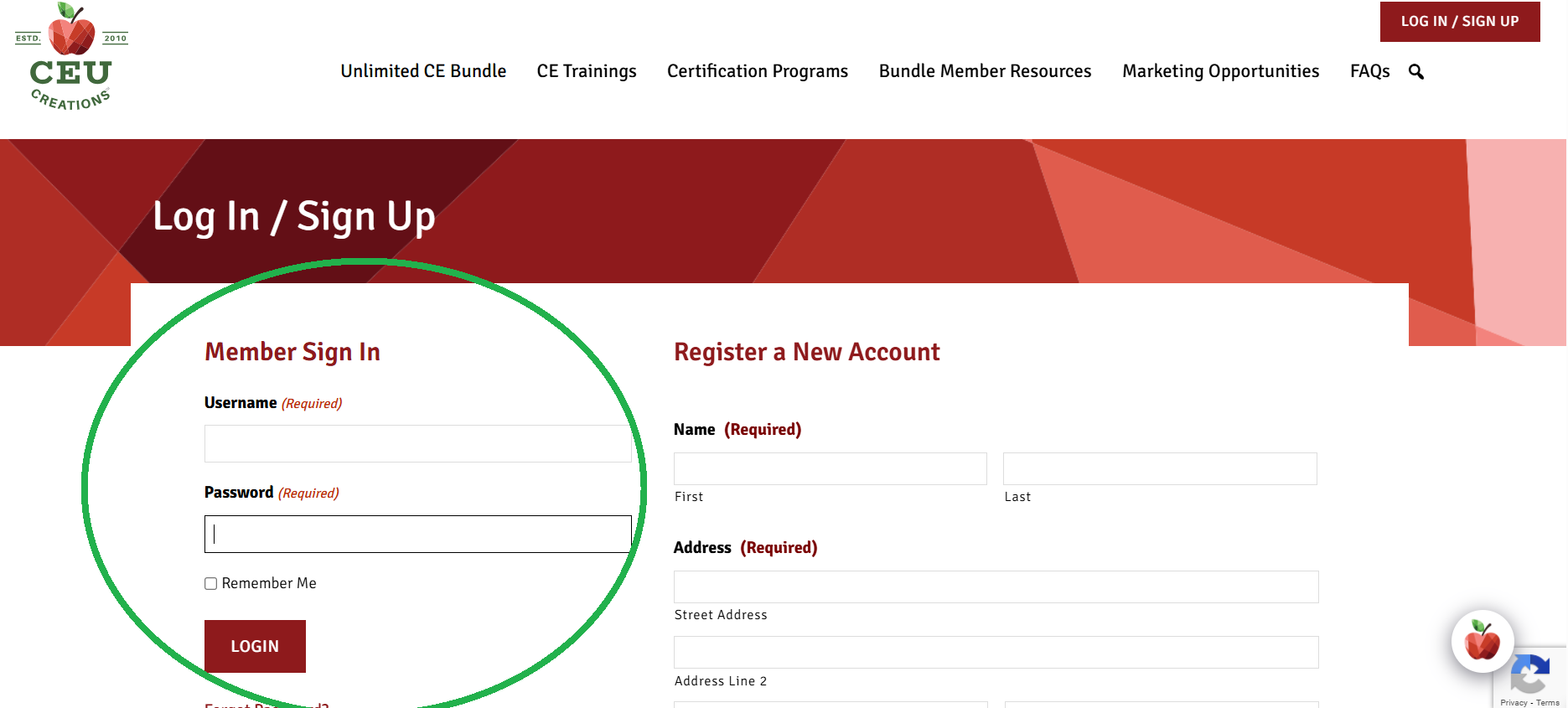
STEP 4:
Fill in your name and password and click on login.
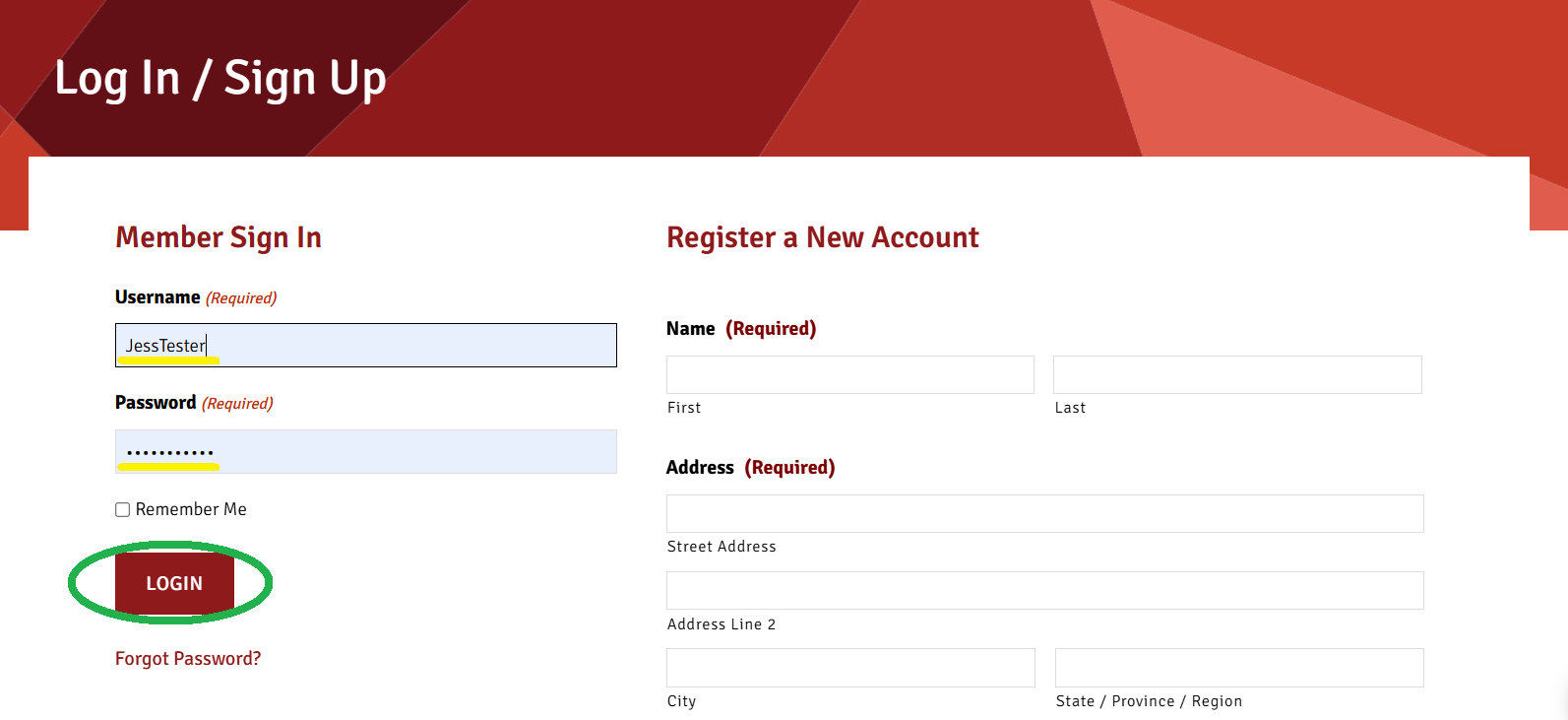
Logging in will take you to your member profile where you can see your information, courses, and certificates.
Step 1:
Use the button at the top of the screen to log in
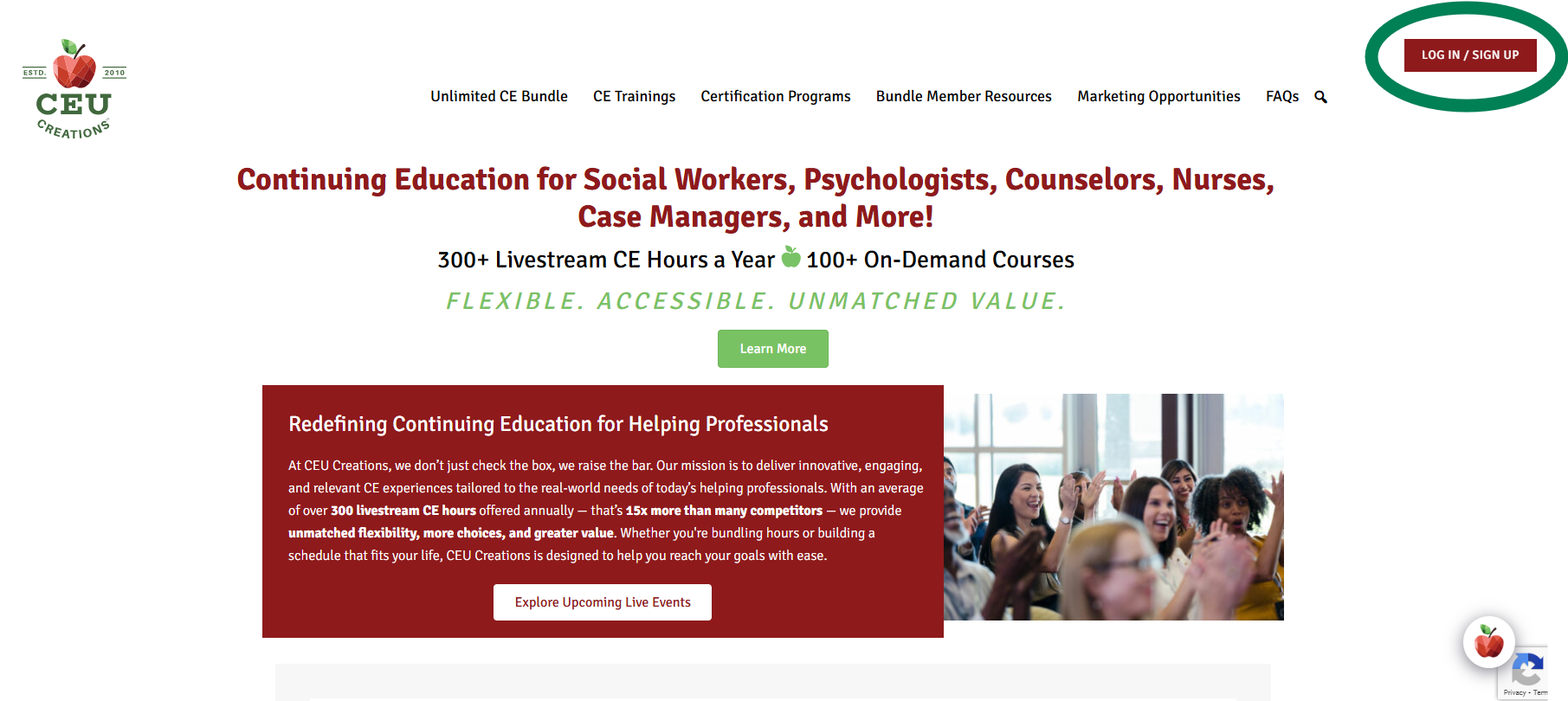
Step 2:
Go to your member profile by clicking the “My Profile” button at the top right of the page.

Step 3:
Find the “My Account Information” tab on the left side and click to expand by clicking on the small arrow.
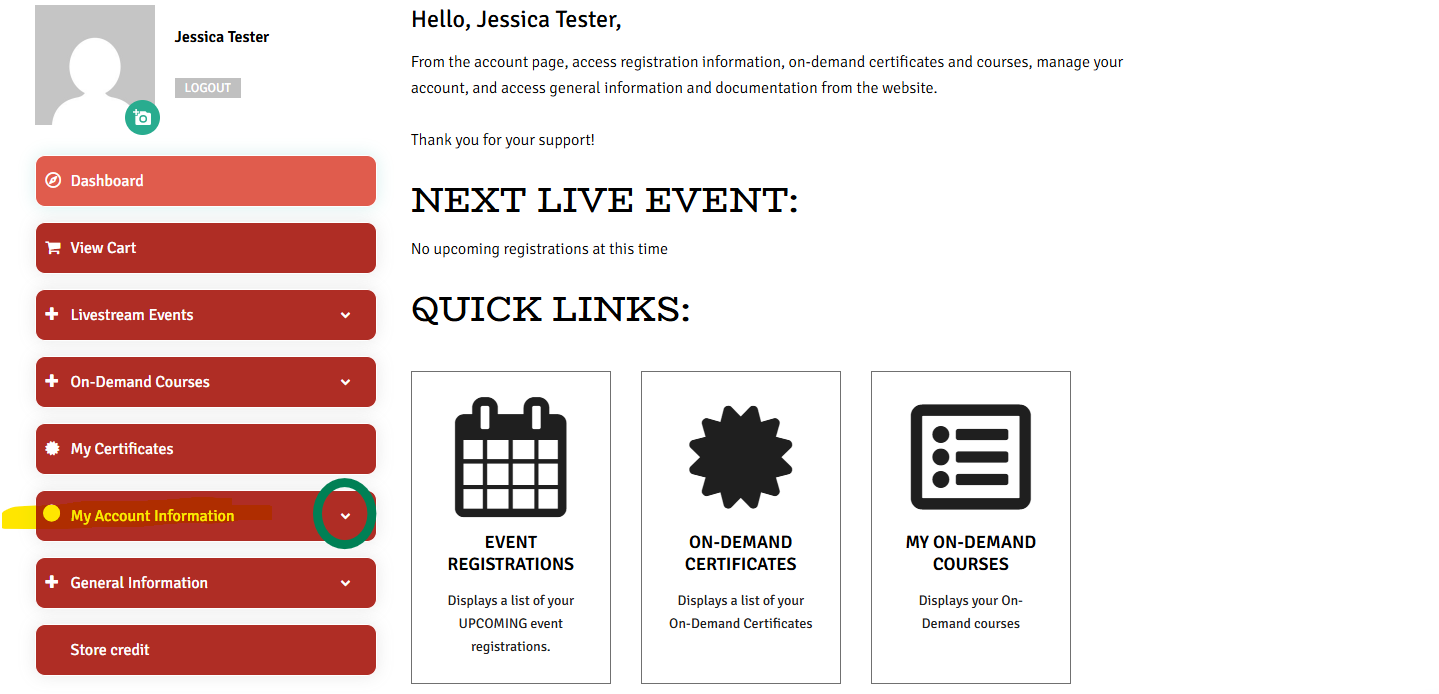
Step 4:
When the “My Account Information” tab is expanded you will see the option “Change Password” click on that option.
*Note You might notice the “My Account Info” option on the main menu this is not the correct option for changing your password.
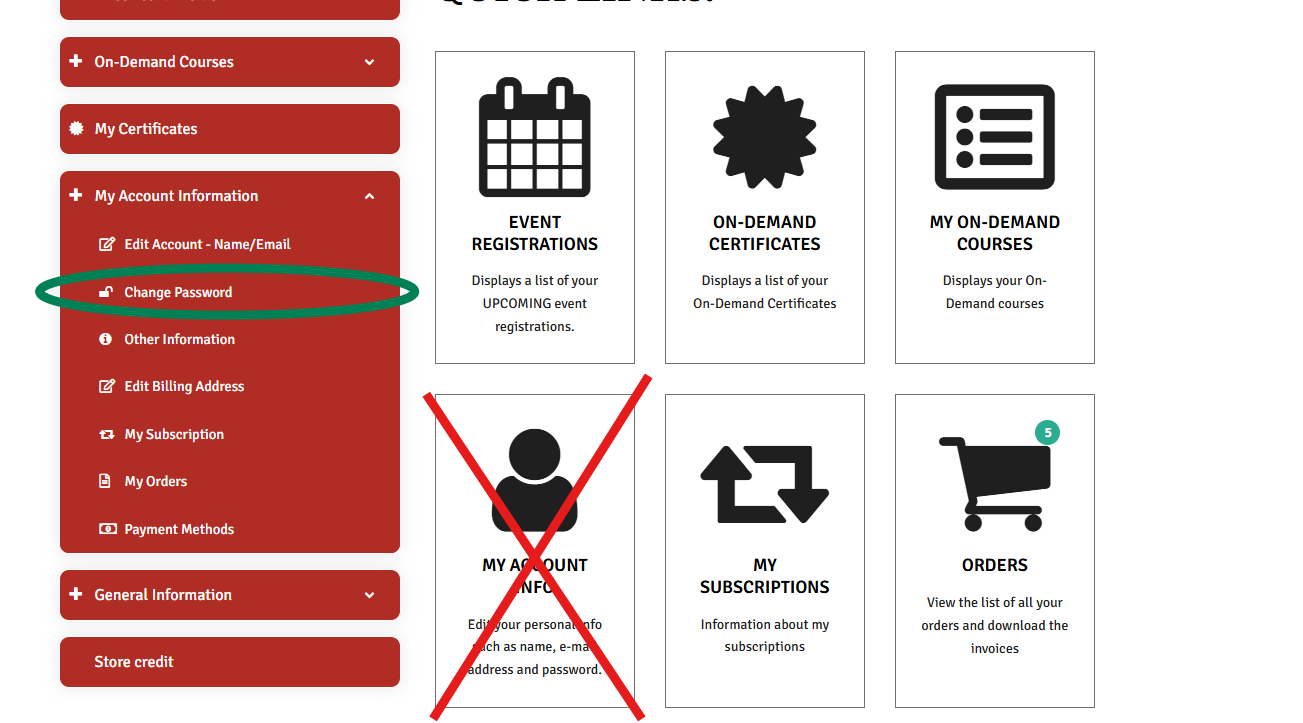
Step 5:
Here you will need to fill in your current password, then your new password, and confirmation of the new password. You can click the eye icon in the text box to see what you are typing. When you have completed the process you can click the “Save Changes” button.
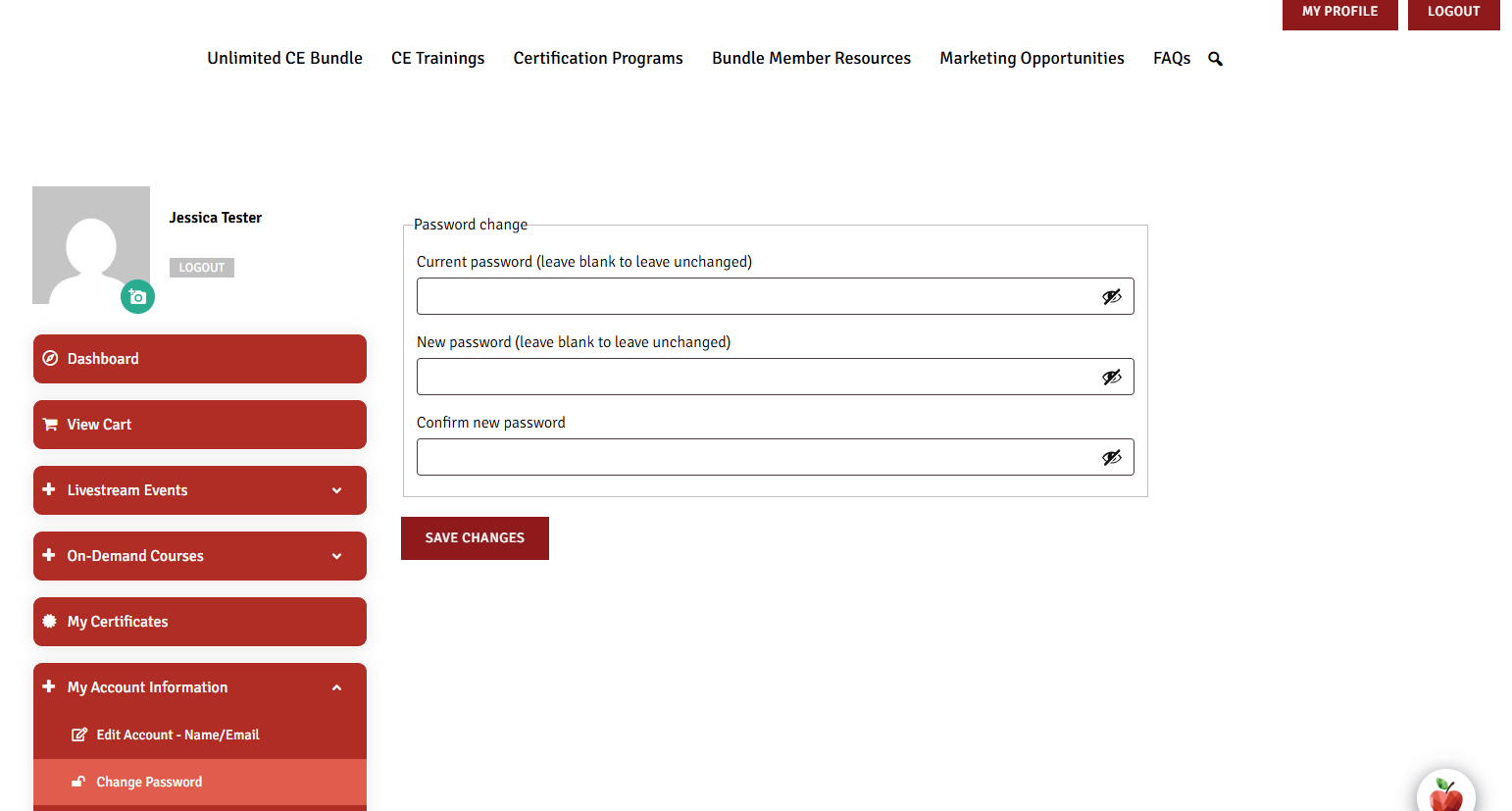
After you have successfully changed your password you will be brought to the same screen with a message confirming your change was successful. You can now continue to navigate the site.
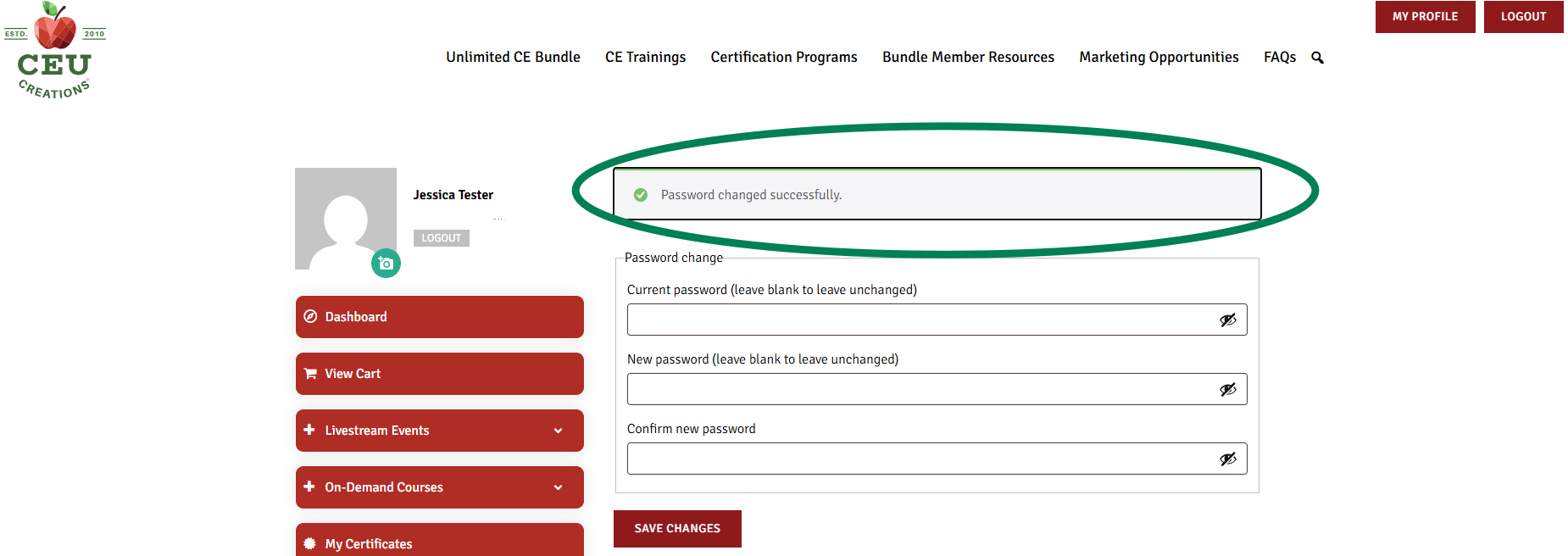
Need a little extra guidance?
Check out this video tutorial:
Step 1:
Go to the CEU Creations website CEUCreationsinc.com and click the “Log In/Sign Up” button in the top right corner.
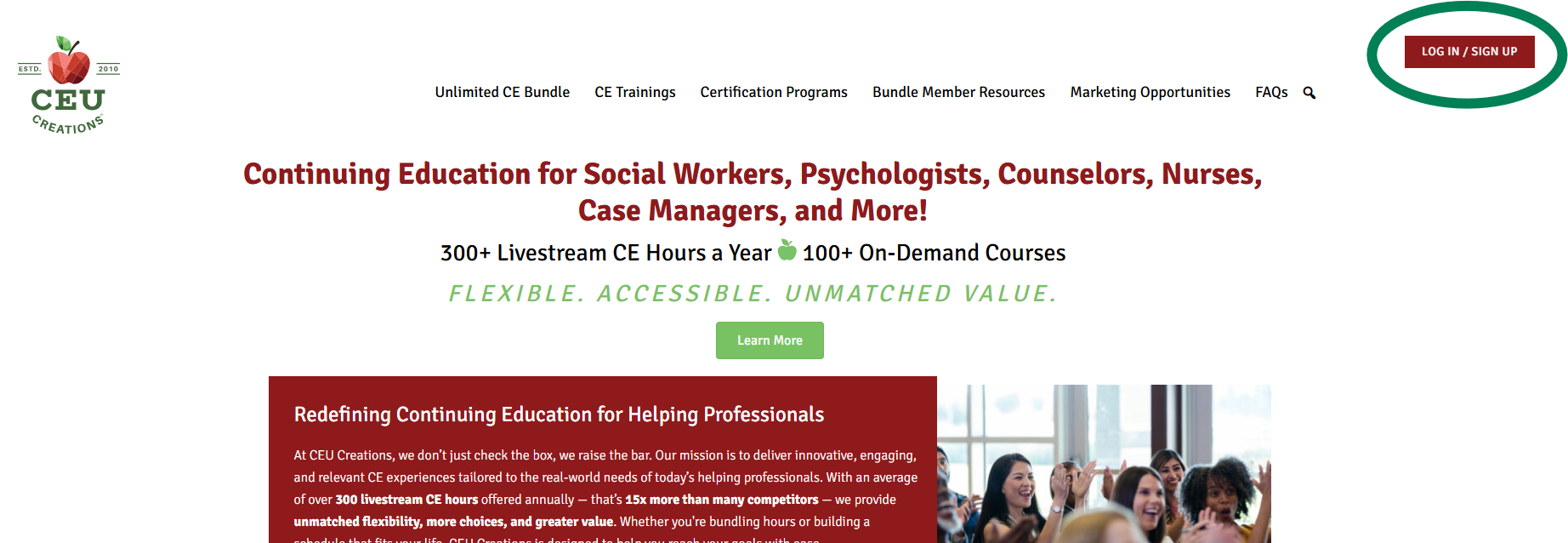
Step 2:
Click on “Forgot Password?” below the Member Sign In.
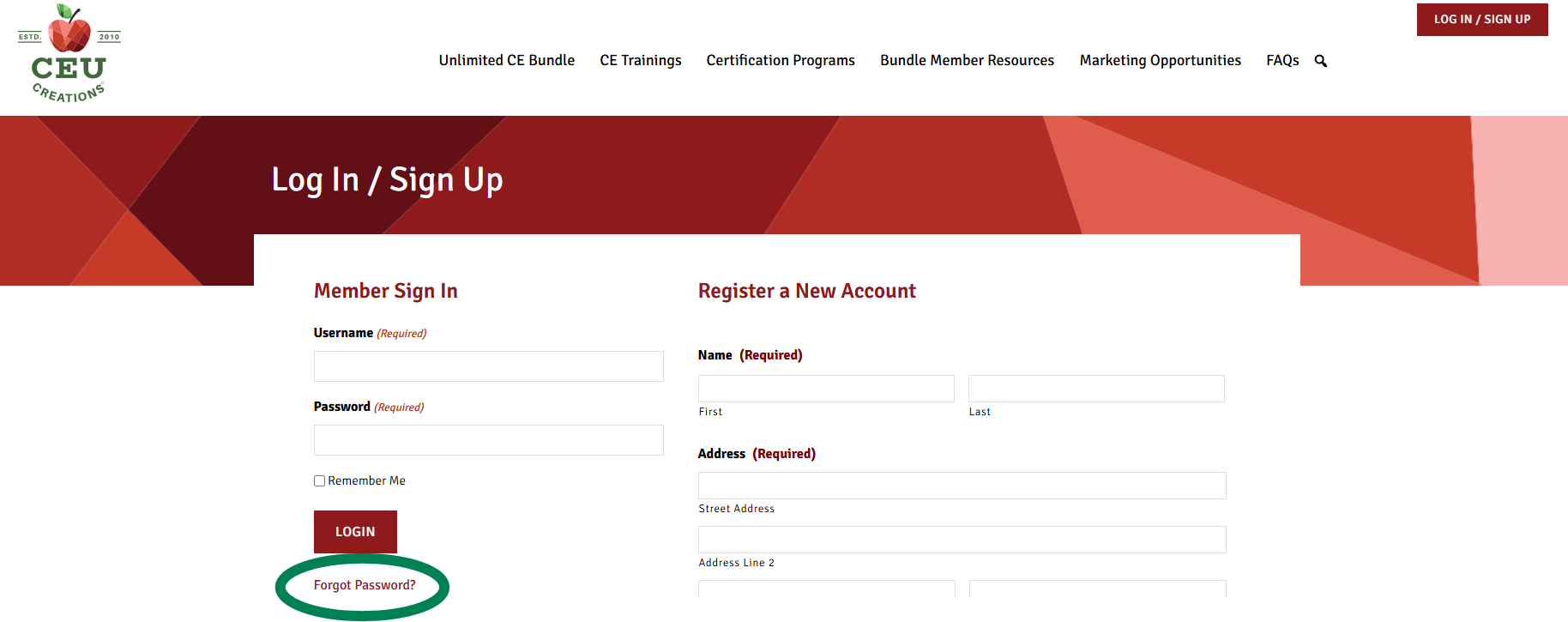 Step 3:
Step 3:
Enter your username or email address then click the “Get New Password” button. An email will be sent to the email address associated with your account with further instructions.
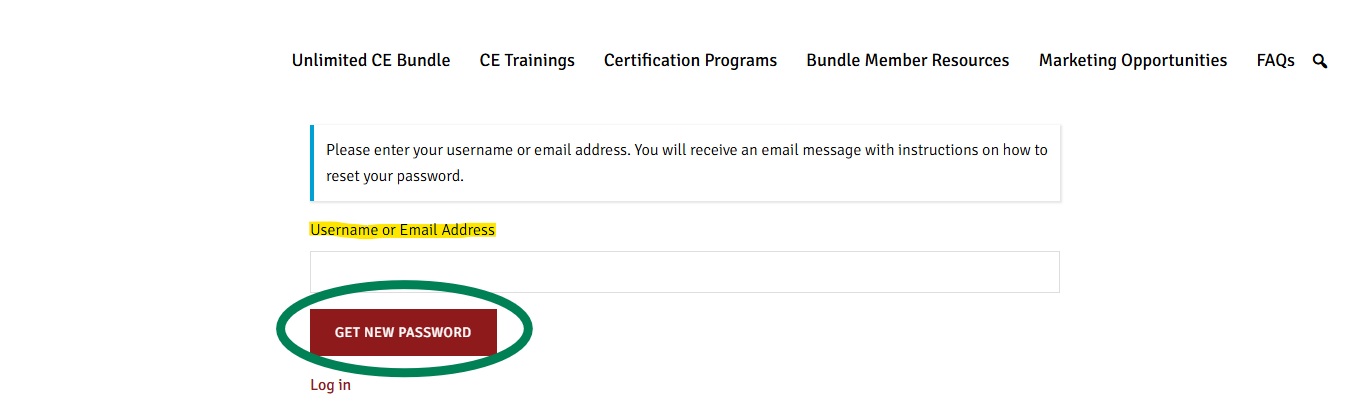
Step 4:
Step 4 will take you away from the CEU Creations website to your personal email. The email address associated with your CEU Creations account will receive the reset email.
Step 5:
After you open the email, follow the instructions and click the link within the email to reset.
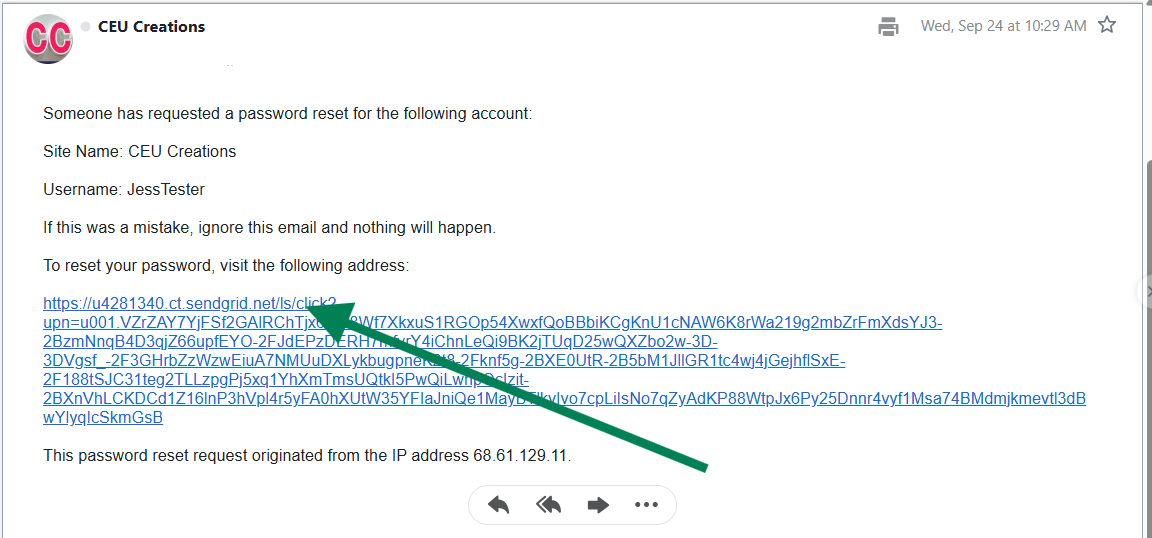
Step 6:
Clicking the link in your email will bring you to a new page on the CEU Creations website.
Here you can enter a new password, confirm the password, and click the “Save Password” button.
This page is time sensitive. If you are not ready to reset your password we advise waiting until you have the time to take care of it all at once!
*Note, the site will show you the strength of your password for security purposes.
**The site will not allow you to progress if the password and confirmation do not match.
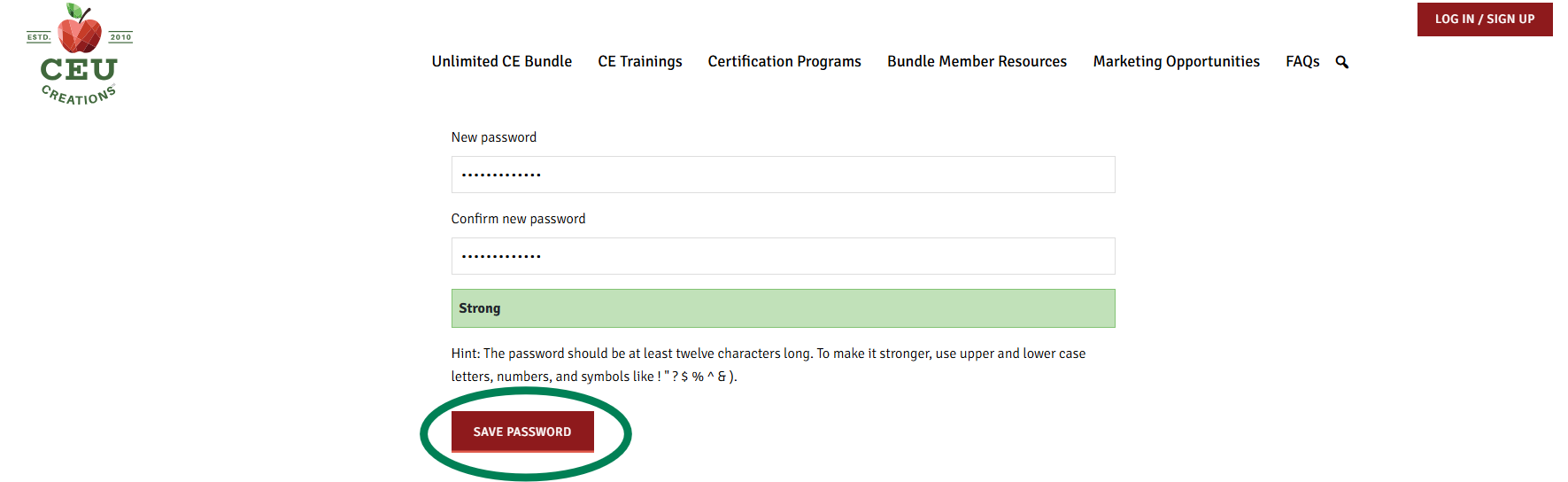
You will now be able to log in using your new password.
Boards and Credit Information
CEU Creations, provider #1239, is approved to offer social work continuing education by the Association of Social Work Boards (ASWB) Approved Continuing Education (ACE) program. Organizations, not individual courses, are approved as ACE providers. State and provincial regulatory boards have the final authority to determine whether an individual course may be accepted for continuing education credit. CEU Creations maintains responsibility for this course. ACE provider approval period: [11/22/24-11/22/27]. Click here to see which states/jurisdictions accept ASWB/ACE.
CEU Creations is approved by the American Psychological Association (APA) to sponsor continuing education for psychologists. CEU Creations maintains responsibility for this program and its content. Programs that do not qualify for APA credit are clearly identified.
CEU Creations has been approved by NBCC as an Approved Continuing Education Provider, ACEP No. 6941. Programs that do not qualify for NBCC credit are clearly identified. CEU Creations is solely responsible for all aspects of the programs.
This course has been approved by CEU Creations, as a NAADAC Approved Education Provider, for educational credits for addiction professionals. NAADAC Provider #324725 ,CEU Creations is responsible for all aspects of the programing. Programs that do not qualify for NAADAC credit are clearly identified.
CEU Creations is an approved provider of nursing CEs through the California Board of Registered Nursing (provider number: CEP16563). All states retain their own licensing authority through their own boards. Please make sure to check with your own state board to ensure the transferability of the CE credits.
Many of our programs have been pre-approved by The Commission for Case Manager Certification (CCMC) to provide continuing education credit to CCM® board-certified case managers. Programs that do not qualify for CCMC credit are clearly identified.
**We sometimes work with other boards please check on event by event basis.
All our events are listed in Eastern Time, please plan accordingly.
For events with a fee:
Registrants must cancel their registration in their CEU Creations account. No email, faxes, or mail cancellations will be accepted. Cancellations through Zoom email will only cancel your Zoom event registration; it is not an accepted cancellation method.
Cancellation Fee: $25. Refunds will not be given for cancellations within 5 business days prior to the workshop date.
For complimentary events:
No action is required. If anything changes and you can attend, please feel free to join us!
You can find our grievance policy and directions for filing a grievance here.
Registration
The boards require that we maintain certain information about each attendee for our courses. This information is used to ensure that you are receiving the proper credit for attending the course in case your hours are audited or the boards need to contact you.
In an effort to make it easier for you to register for other courses, we collect this information and pre-populate that information when you register for any other course. Our goal is to streamline the process for you and avoid making you enter your information each time.
Event reminders are sent one day prior to the event. Please check your junk/spam folder for the event information.
Please note, some companies block or filter emails from outside the organization. If this is the case at your company you may want to consider using a different email address to receive the information.
In addition, if you unsubscribe from our emails, we may not be able to send you the reminder information. All reminder emails are sent to the email address supplied when you register for an event. You can access any information you need in your member profile or the event page.
Certificates and links are tied to your CEU Creations account. You can register with the account that is most convenient for you. Be aware your link to join the event, handouts, evaluations, and certificates will be tied to the account you register with.
Links are connected to your account. You can find your link in your profile, under "next live event".
You can also go to the event page for the specific training you are attending and use the "join now" button there.
To receive a certificate of attendance, you must register for each event through the CEU Creations website. This ensures all training details are connected to your account. This applies whether or not you are a Bundle Member.
Please contact [email protected] if you have any questions.
No. Your event link is unique to your account and may not be shared. Anyone, besides you, joining through your link will not be able to receive a certificate of attendance, as they must register under their own account.
Attending the Course
Fully charged computer, chargers, working/strong internet connection, access to the CEU Creations website. All of these items need to be verified prior to the day of the CE. Calling into the webinar should only be used as a backup when initial technology fails. Check out our Support for Your Webinar Experience page for more details on technology needs.
If you are in an area with low bandwidth or have any potential connection problems, we recommend going somewhere you can access a strong connection. This ensures full participation. The boards do NOT accept technical issues for missing any of the events.
Please note, that calling in on your phone is not ideal and should only be done as a backup.
If you do dial into the event, please email [email protected] with your full name and the number you called in from so we can track your attendance. You must stay logged into your CEU Creations account while you are called in.
If possible, please stay logged into your CEU Creations account while also calling in, so you can continue attending through both methods.
Be aware that calling in may cause issues with tracking your attendance time. If this happens, please contact our customer service team at [email protected] for assistance.
Guidelines from the Georgia Composite Board state that “participants must attend the entire presentation in order to receive continuing education credit” for the training workshops that CEU Creations provides. In keeping with these guidelines and to ensure that our ability to offer CEs is not compromised, we will not be able to give certificates to attendees who arrive late or leave early. We appreciate your support and understanding.
In addition, we will not be able to refund your registration fee, as we have a stated refund policy on our website and your presence has already been counted during the preparation for the presentation.
Again, we have this policy to ensure that we maintain our ability to provide exceptional, affordable CEs to you. Please make sure you have planned enough time prior to the start of the event to handle any issues that may arise. We appreciate your support and understanding in this matter.
Handouts will be available as a link in several places:
-
On the training page
-
In your profile under "Livestream Events" and "All Event Registrations"
You can access handouts about one week before the training, and they will remain available after the event. We also typically share the link in the chat during the training.
If the handouts link does not open, please check your system for firewalls or pop-up blockers.
We realize that co-workers like to enjoy the webinars together, however, your account is tracking attendance for you only. Please make sure each person has registered individually and is logged in separately to different devices. Zoom analytics tracks each attendee's time logged in and out. Each person is required to participate in any polls, be interactive in the chat, and access the evaluation at the close of the event. Group attendance is unverifiable and does not meet board requirements.
Reach out to [email protected] for information on our watch party offerings if your business is interested.
Certificates
Certificates will be available up to 72 hours after you complete your evaluation.
You can find your certificate in your profile under "My Certificates"